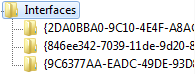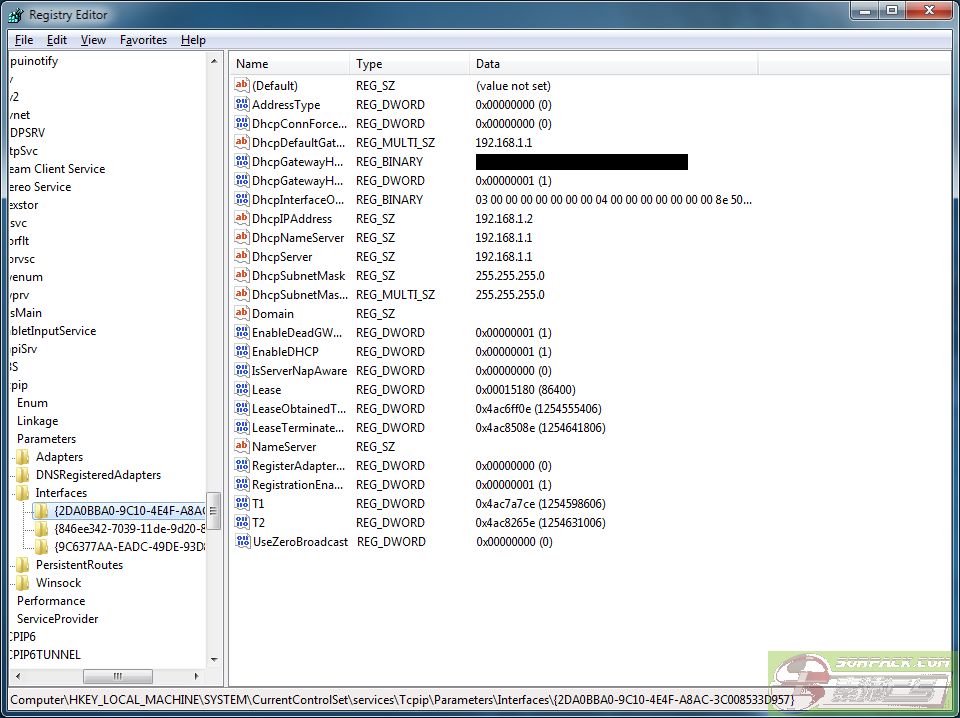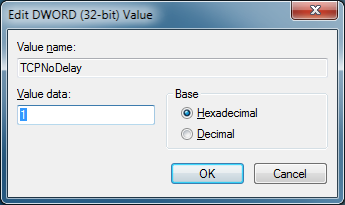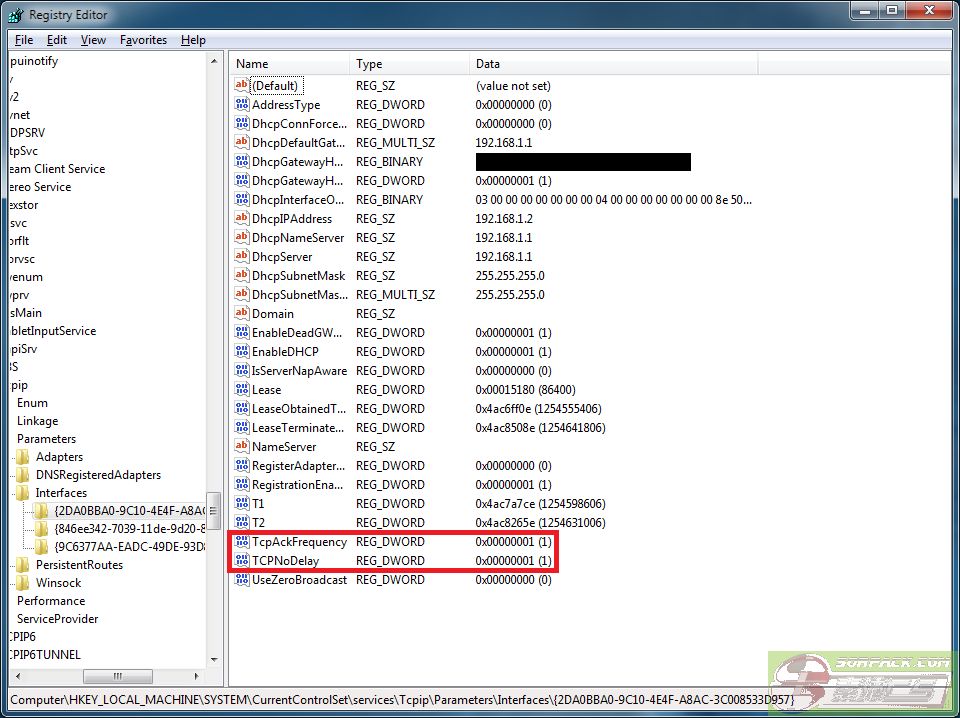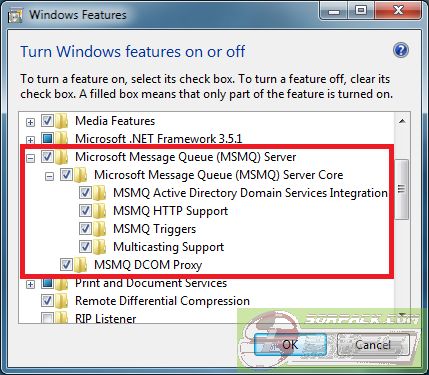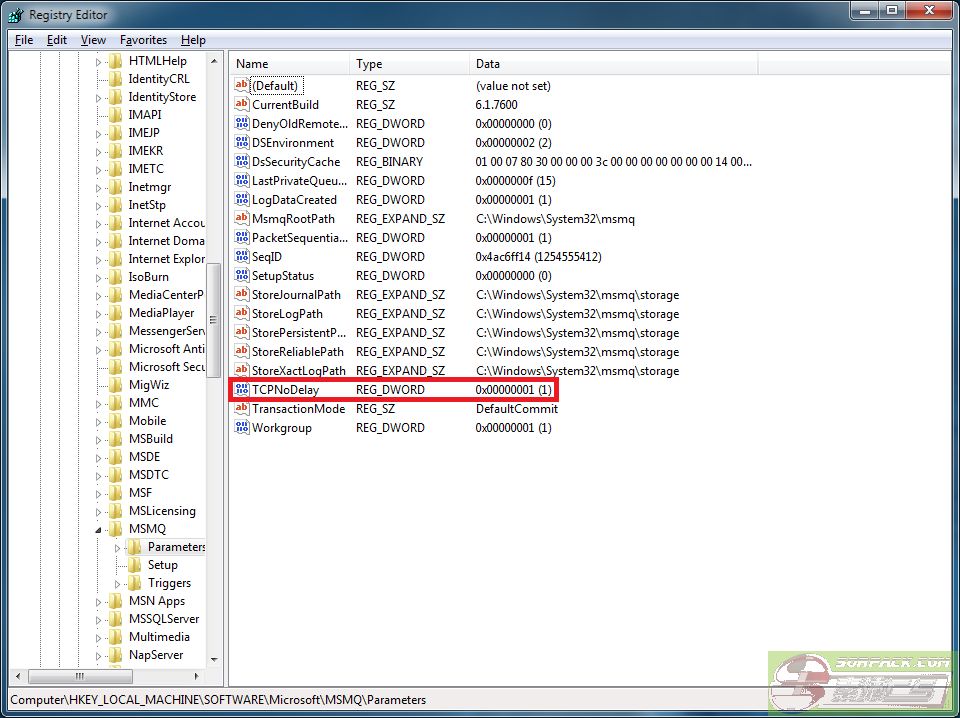- 索沛CS1.6论坛 CS反作弊 CS1.6下载 amxx sma插件 cs对战平台 (http://216.73.216.28:27015:27015/index.asp)
-- Avengers (http://216.73.216.28:27015:27015/list.asp?boardid=153)
---- Lower Your Ping In Windows 7 (http://216.73.216.28:27015:27015/dispbbs.asp?boardid=153&id=1567271)
-- 发布时间:2013-02-11 21:57:00
-- Lower Your Ping In Windows 7
Alright guys. Many Indians have high ping so I\'d thought I\'d make this post. This really helped me lower my ping from about 250-300 to 100-150(Seriously!)
Before
Step 1
Open a command prompt with admin rights. To do so, go to the following location:
Either type, or copy and paste, the following into the command prompt, and then press \'Enter\' on your keyboard:
Warning: I highly recommend that you create a System Restore point before proceeding with the next three steps.
Step 2
Click the \'Start\' button, type regedit in the search field, and press \'Enter\' on your keyboard. If you don\'t know how to edit the registry, then you may want to take a look at this article.
Navigate to the following registry key:
You will need to know what IP address your computer has on your local network (not on the Internet), and then find the subkey under \'Interfaces\' that has the correct IP address. If you don\'t know how to find out the IP address on your local network, then check out this tutorial. In most cases only one of the subkeys will have all of the information, so it should be easy to find even if you get confused. Look at the following screenshot to see what all of the information looks like:
Once you find it, you need to add two registry values to it. They are both 32-bit DWORD values. They are as follows:
TcpAckFrequency
TCPNoDelay
After adding both of those, double-click on each one, and give them both a hexadecimal value of 1, just like in the following screenshot:
After doing that, they should look like they do in the following screenshot:
Step 3
Click on \'Start\', click on "Control Panel", click on \'Programs\' in the lower-left, and then click on "Turn Windows features on or off" under the "Programs and Features" section. You will want to expand "Microsoft Messaging Queue (MSMQ) Server" by clicking the little plus to it\'s left, and then expand "Microsoft Messaging Queue (MSMQ) Server Core" as well. After doing that, click all of the checkboxes under the "Microsoft Messaging Queue (MSMQ) Server" section, just like in the screenshot below:
Step 4
If you closed regedit earlier, you will need to open it back up for this step.
Navigate to the following key in regedit:
If you completed those steps properly, then you should be able to play CS 1.6 or whatever other online games you enjoy, with much less lag.
Note that I don\'t actually understand why installing and configuring Microsoft Messaging Queue helps reduce the latency. I just know that it helped on my computer, and has helped on other peoples\' computers.
Thank Me If This Lowered Your Ping!
-- 发布时间:2013-02-11 21:58:00
--
reserved

-- 发布时间:2013-02-11 21:59:00
--
one for the Essence medal

-- 发布时间:2013-02-11 22:03:00
--
form which site we need to download this
-- 发布时间:2013-02-11 22:05:00
--
form which site we need to download this

-- 发布时间:2013-02-11 22:06:00
--

-- 发布时间:2013-02-11 22:08:00
--
Thank you for sharing us , i hope i find the form in My computer and My letency becomes Lower !

-- 发布时间:2013-02-11 22:08:00
--
| 论坛成功信息 |
|---|
| 操作成功: |
| << 返回上一页 || 关闭窗口>> |
-- 发布时间:2013-02-11 22:12:00
--
thanks for it

-- 发布时间:2013-02-11 22:17:00
--
Thank you for Sharing !
 此主题相关图片如下:
此主题相关图片如下:
 此主题相关图片如下:
此主题相关图片如下: